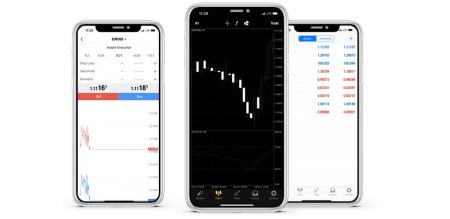How to Download, Install and Login to XM MT4 for iPhone
XM MT4 for iPhone provides traders with a powerful mobile trading platform to monitor markets, execute trades, and manage accounts anytime, anywhere. With its intuitive interface and robust features, the app offers the flexibility and convenience that modern traders need.
Whether you’re a beginner or a seasoned trader, setting up XM MT4 on your iPhone is a straightforward process. This guide will walk you through the steps to download, install, and log in, ensuring you can access your trading account with ease.
Whether you’re a beginner or a seasoned trader, setting up XM MT4 on your iPhone is a straightforward process. This guide will walk you through the steps to download, install, and log in, ensuring you can access your trading account with ease.
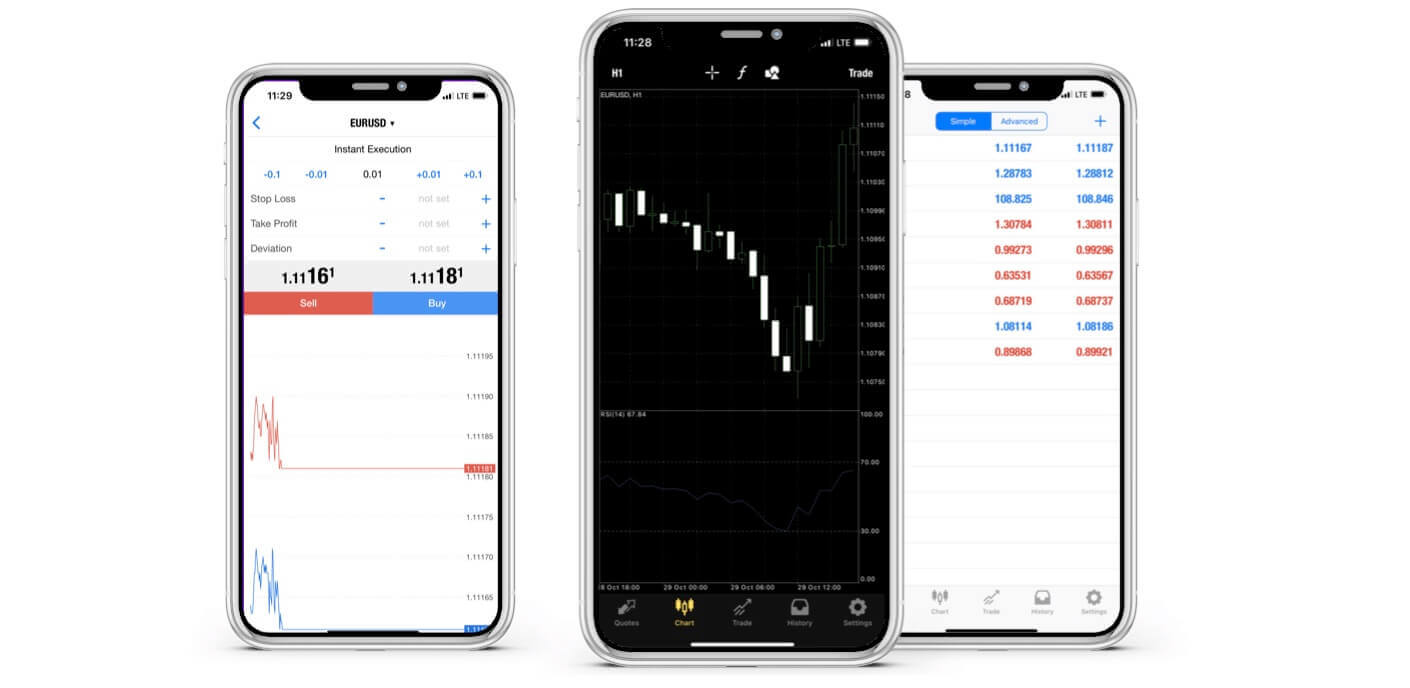
Why XM MT4 iPhone Trader is Better?
The XM MT4 iPhone Trader allows you to access your account on an iPhone native application with the same login and password you use to access your account on your PC or Mac.
XM MT4 iPhone Trader Features
- 100% iPhone Native Application
- Full MT4 Account Functionality
- 3 Chart Types
- 30 Technical Indicators
- Full Trading History Journal
- Built-in News Functionality with Push Notifications
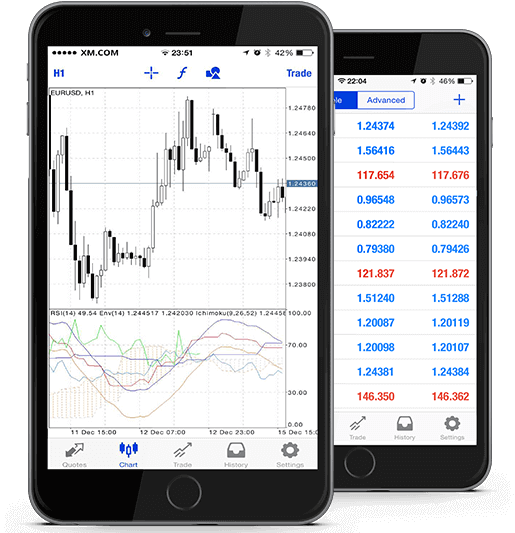
How to Access XM iPhone MT4
Step 1
- Open the App Store on your iPhone, or download the app here.
- Locate MetaTrader 4 in App Store by entering the term MetaTrader 4 in the search field
- Click the MetaTrader 4 icon to install the software to your iPhone.
Download the MT4 iOS App now
Step 2
- Now you will be prompted to select between Login with existing account /Open a demo account,
- On clicking either Login with existing account/Open a demo account, a new window opens,
- Enter XM in the search field
- Click the XMGlobal-Demo icon if you have a demo account, or XMGlobal-Real if you have a real account
Step 3
- Enter your login and password,
- Start trading on your iPhone
XM MT4 FAQs
How can I find my server name on MT4 (PC/Mac)?
Click File - Click "Open an account" which opens a new window, "Trading servers" - scroll down and click the + sign at "Add new broker", then type XM and click "Scan".Once the scanning has been done, close this window by clicking "Cancel".
Following this, please try to log in again by clicking "File" - "Login to Trading Account" to see if your server name is there.